Introduction to R | R Programming Assignment Help
- Pushkar Nandgaonkar
- Mar 2, 2023
- 4 min read
Introduction to R

R is a programming language and environment for statistical computing and graphics. It was developed by Ross Ihaka and Robert Gentleman in the 1990s at the University of Auckland, New Zealand. R is an open-source software which means it is free to use and distribute, and it is widely used by statisticians, data scientists, and researchers for data analysis, visualization, and modeling.
R provides a vast collection of statistical and graphical techniques, including linear and nonlinear modeling, classical statistical tests, time-series analysis, clustering, and much more. It also has extensive capabilities for producing high-quality graphics, making it an excellent tool for data visualization.
Advantages of R
There are several advantages of using R for statistical computing and data analysis:
Open-source: As an open-source software, R is free to use and distribute, making it accessible to everyone, regardless of budget or location.
Wide range of statistical techniques: R provides an extensive collection of statistical and graphical techniques that can be used for a variety of data analysis and modeling tasks.
Large user community: R has a large and active user community, which means there are many resources available, including online forums, tutorials, and packages.
Powerful graphics capabilities: R provides powerful graphics capabilities that can be used to produce high-quality visualizations, including scatterplots, bar charts, histograms, and more.
Easy to learn: R has a relatively simple syntax, making it easy to learn for those who are new to programming.
Extensible: R is extensible, which means it can be easily extended with additional packages to provide new functionality.
R Installation and Setup
To get started with R, you first need to install it on your computer. The installation process is relatively straightforward, and there are versions available for Windows, Mac, and Linux.
To install R on Windows, follow these steps:
Go to the R project website (https://www.r-project.org/) and click on the "Download R" link.
Click on the "base" link under "Download and Install R."
Select the appropriate version for your operating system (e.g., Windows) and click on the corresponding link to download the installer.
Once the installer has downloaded, double-click on it to start the installation process.
Follow the prompts to complete the installation.
To install R on Mac, follow these steps:
Go to the R project website (https://www.r-project.org/) and click on the "Download R" link.
Click on the "base" link under "Download and Install R."
Select the appropriate version for your operating system (e.g., Mac OS X) and click on the corresponding link to download the installer.
Once the installer has downloaded, double-click on it to start the installation process.
Follow the prompts to complete the installation.
To install R on Linux, follow these steps:
Open a terminal window.
Type the following command: sudo apt-get install r-base
Press Enter and wait for the installation to complete.
Once you have installed R, you can start using it by opening the R console. The R console is a command-line interface where you can type in R commands and execute them. You can also use the R console to run scripts, which are saved files containing a series of R commands.
RStudio Overview
RStudio is an integrated development environment (IDE) for R that provides a more user-friendly interface than the R console. It includes a code editor, a console for executing R commands, and tools for managing files and packages. RStudio is free to use and can be downloaded from the RStudio website (https://www.rstudio.com/).
When you first open RStudio, you will see several windows and panes, including:
Source pane: This is where you can write and edit R code.
Console pane: This is where you can execute R commands and see their output.
Environment pane: This displays information about the current R environment, including variables, functions, and data frames.
History pane: This shows a history of the R commands that have been executed in the current session.
Files pane: This provides a file browser for navigating and managing files and folders.
Plots pane: This displays plots and visualizations created in R.
RStudio also includes several features to enhance your workflow, including:
Code highlighting: RStudio highlights the syntax of R code, making it easier to read and understand.
Code completion: RStudio provides suggestions for completing R code as you type.
Package management: RStudio provides tools for managing R packages, including installation and updating.
Project management: RStudio allows you to create and manage R projects, which provide a workspace for organizing code, data, and analysis.
Overall, RStudio provides a powerful and user-friendly interface for working with R, making it an excellent choice for anyone starting with R.
Conclusion
R is a powerful programming language and environment for statistical computing and graphics. It provides a wide range of statistical and graphical techniques, making it an excellent tool for data analysis and visualization. R is also free and open-source, with a large and active user community, making it accessible to everyone.
Installing R is relatively straightforward, and there are versions available for Windows, Mac, and Linux. RStudio is an excellent choice for those looking for a more user-friendly interface for working with R, providing a code editor, console, and tools for managing files and packages. With its ease of use and powerful capabilities, R is an excellent choice for anyone looking to work with data.

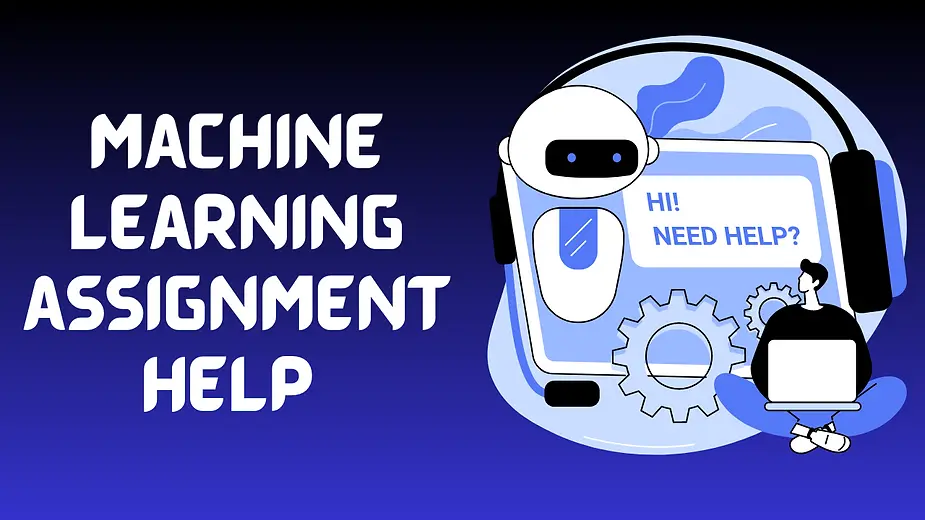

Comments