Introduction About Firebase | Firebase Project Help
- naveen kumar
- Sep 21, 2020
- 4 min read
Updated: Sep 22, 2020

What is Firebase?
The Firebase Command Line Interface (CLI) Tools can be used to test, manage, and deploy your Firebase project from the command line.
Deploy code and assets to your Firebase projects
Run a local web server for your Firebase Hosting site
Interact with data in your Firebase database
Import/Export users into/from Firebase Auth
To get started with the Firebase CLI, read the full list of commands below or check out the documentation.
Installation
Firebase installation is different as per different operating system:
Installation in windows
Firebase CLI is install in windows using two methods:
standalone binary
npm
standalone binary
To download and run the binary for the Firebase CLI, follow these steps:
Download the Firebase CLI binary for Windows.
Access the binary to open a shell where you can run the firebase command.
Continue to log in and test the CLI.
This is recommended for new developers or who does not know nodes.
npm
Below dome steps which is used to install it using npm
step1: Install Node.js using nvm-windows (the Node Version Manager). Installing Node.js automatically installs the npm command tools.
step2: Install the Firebase CLI via npm by running the following command
npm install -g firebase-toolsstep3: Continue to log in and test the CLI
Install In Mac OS or Linux
In this three options are used to install it in mac or Linux:
automatic install script
standalone binary
npm
automatic install script
Run the following cURL command:
curl -sL https://firebase.tools | bashContinue to log in and test the CLI.
standalone binary
2. (Optional) Set up the globally available firebase command.
Make the binary executable by running chmod +x ./firebase_tools.
Add the binary's path to your PATH
Continue to log in and test the CLI.
npm
npm install -g firebase-toolsContinue to log in and test the CLI.
Log in and test the Firebase CLI
1. Log into Firebase using your Google account by running the following command:
firebase loginThis command connects your local machine to Firebase and grants you access to your Firebase projects.
2. Test that the CLI is properly installed and accessing your account by listing your Firebase projects. Run the following command:
firebase projects:listUpdate to the latest CLI version
windows:
standalone binary: Download the new version, then replace it on your system
npm: Run npm install -g firebase-tools
mac:
automatic install script: Run curl -sL https://firebase.tools | bash
standalone binary: Download the new version, then replace it on your system
npm: Run npm install -g firebase-tools
Linux:
automatic install script: Run curl -sL https://firebase.tools | bash
standalone binary: Download the new version, then replace it on your system
npm: Run npm install -g firebase-tools
Initialize a Firebase project
You establish a project directory using the firebase init command.
firebase initAt the end of initialization, Firebase automatically creates the following two files at the root of your local app directory:
A firebase.json configuration file that lists your project configuration.
A .firebaserc file that stores your project aliases.
Configuration Commands
Below the some commands which mostly use in Firebase:
firebase --helpThis the Firebase help command
Command Description
login Authenticate to your Firebase account. Requires access to a web browser.
logout Sign out of the Firebase CLI.
login:ci Generate an authentication token for use in non- interactive environments.
use Set active Firebase project, manage project aliases.
open Quickly open a browser to relevant project resources.
init Setup a new Firebase project in the current directory. This command will create a firebase.json configuration file in your current directory.
help Display help information about the CLI or specific commands.
Project Management Commands
Command Description
apps:create Create a new Firebase app in a project.
apps:list List the registered apps of a Firebase project.
apps:sdkconfig Print the configuration of a Firebase app.
projects:addfirebase Add Firebase resources to a Google Cloud Platform project.
projects:create Create a new Firebase project.projects:listPrint a list of all of your Firebase projects.
Ref : link
Why our expert Use Firebase
Build better apps
Improve app quality
Grow your business
Build better apps:
It is used to create better apps using below features:
Cloud Firestore
Firebase ML
Cloud Functions
Authentication
Hosting
Cloud Stoarage
Realtime Databases
Improve app quality:
Crashlytics
Performance Monitoring
Test Lab
App Distribution
Grow your business
In-app messeging
Google Analytics
Predictions
A/B Testing
Cloud Messing
Remote config
Dynamic Links
Example:
Crud Api using firebase:
Setting up firebase:-
1. Created a new project in firebase
2. Copied the SDK snippet that would help us link the firebase to our respective
application.
3. Created a firebase.utils.js file inside of src folder
4. Pasted the SDK snippet to link the firebase
Firebase.js file:-
It consists of the basic setup that is required to link the application to the firebase.

Here, fireDb.database().ref() is passing a reference to the database. This reference is
being used to implement various CRUD operations upon the collection consisting of the
required documents of the respective employee.
AddorEdit function:-
This function is triggered whenever the handlesubmit function is executed on submitting
the form.

ADD FUNCTIONALITY:
It consists of firebaseDb.child("contacts").push(obj, (err) => {} api that helps
us to create the collection using .child and .push pushes data inside that collection. It only gets executed if currentId is empty(i.e no existing user is selected) .
EDIT FUNCTIONALITY:
It consists of firebaseDb.child(`contacts/${currentId}`).set(obj, (err) => {}
api that helps us to edit an existing data of the selected user using .set method. It only gets executed if currentId is not empty(i.e existing user is selected) .
OnDelete Function:-
This function gets triggered whenever the delete button is being clicked on a particular user.
The id of that particular user is being saved inside currentId and using that the respective data of that user is being deleted.

DELETE FUNCTIONALITY:
It consists of firebaseDb.child(`contacts/${key}`).remove((err) => {} api that
helps us to remove an document from inside of contacts collection using .remove.
Storing the snapshot of the collection:-
For displaying the entire list of the employee the data needs to be stored inside of a state that would change each time with the input of the new user.

Using the firebaseDb.child("contacts").on("value", (snapshot) => {} we are getting access to the contact collection and then using the snapshot we are pulling the documents of contacts collection and storing it inside of the contact variable by setting the setContact value to the value of the snapshot.
Displaying the documents:-
After storing the real-time data from the database inside of the contact variable we are simply mapping through the Object and displaying the required datas as per the keys of each object.
If you need help in project related to realtime firebase project then you can contact us using below contact id:
contact@codersarts.com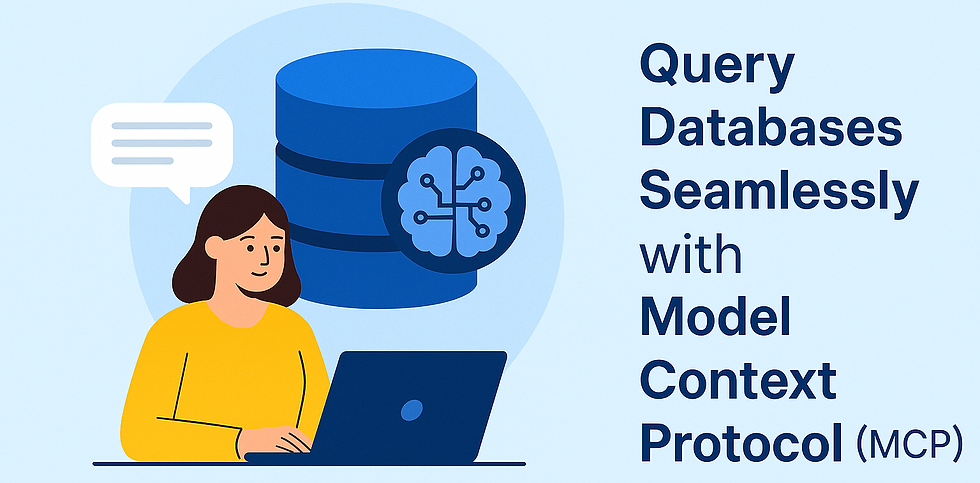


Comments