Background Processing Made Easy with WorkManager in Android Kotlin
- Abhay Tiwari
- Jun 26, 2023
- 4 min read
Introduction:
In modern Android app development, it is common to perform tasks in the background to provide a smooth user experience and improve performance. However, handling background tasks can be complex due to various factors such as device limitations, battery optimization, and user interruptions. To simplify background processing, Google introduced the WorkManager library, which offers a flexible and robust solution for scheduling and executing background tasks in Android apps. In this blog post, we will explore the usage of WorkManager in an Android Kotlin project, and demonstrate how it can be leveraged to handle various background processing scenarios effectively.
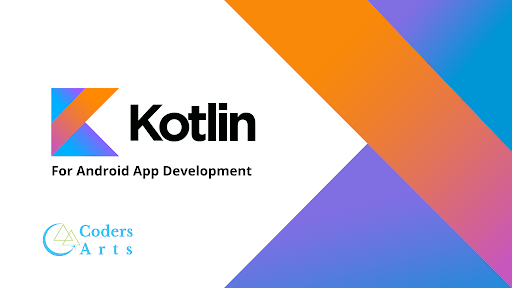
Prerequisites:
To follow along with this tutorial, you should have a basic understanding of Android app development using Kotlin. Additionally, make sure you have the latest version of Android Studio installed.
Setting Up the Project:
Start by creating a new Android project in Android Studio. Choose an appropriate project name and package, and select Kotlin as the programming language.
Once the project is set up, make sure to include the WorkManager dependency in your app-level build.gradle file:
dependencies {
// Other dependencies
implementation "androidx.work:work-runtime-ktx:2.7.0"
}
Creating a Worker:
In WorkManager, a Worker is a unit of work that can be executed in the background. To create a Worker, you need to extend the Worker class and override the doWork() method. Let's create an example Worker that simulates a long-running task:
class MyWorker(context: Context, params: WorkerParameters) : Worker(context, params) {
override fun doWork(): Result {
try {
// Simulate a long-running task
Thread.sleep(5000)
// Perform your background task here
return Result.success()
} catch (e: Exception) {
return Result.failure()
}
}
}
Scheduling a One-Time Task:
One of the key features of WorkManager is its ability to schedule tasks for execution. Let's schedule our MyWorker to run as a one-time task:
val myWorkRequest = OneTimeWorkRequestBuilder<MyWorker>()
.build()
WorkManager.getInstance(context).enqueue(myWorkRequest)
In the above code, we create a OneTimeWorkRequest using OneTimeWorkRequestBuilder and enqueue it using WorkManager.getInstance(context).enqueue(myWorkRequest).
This will schedule the MyWorker to run once in the background.
Observing Task Status:
WorkManager provides a way to observe the status of scheduled tasks. You can use a WorkInfo to determine the current status of a task.
Let's observe the status of our scheduled task:
val workManager = WorkManager.getInstance(context)
val workInfoLiveData = workManager.getWorkInfoByIdLiveData(myWorkRequest.id)
workInfoLiveData.observe(this, { workInfo ->
if (workInfo != null && workInfo.state == WorkInfo.State.SUCCEEDED) {
// Task completed successfully
}
})
Handling Task Chaining:
WorkManager allows you to chain multiple tasks together, defining dependencies between them.
This ensures that a task is executed only after its dependent tasks have completed successfully. Let's create another Worker and chain it with our existing MyWorker:
class AnotherWorker(context: Context, params: WorkerParameters) : Worker(context, params) {
override fun doWork(): Result {
try {
// Simulate a long-running task
Thread.sleep(3000)
// Perform your background task here
return Result.success()
} catch (e: Exception) {
return Result.failure()
}
}
}
// Chaining tasks
val myWorkRequest = OneTimeWorkRequestBuilder<MyWorker>()
.build()
val anotherWorkRequest = OneTimeWorkRequestBuilder<AnotherWorker>()
.build()
WorkManager.getInstance(context)
.beginWith(myWorkRequest)
.then(anotherWorkRequest)
.enqueue()
In the above code,
we create a new AnotherWorker class similar to MyWorker. We then use beginWith(myWorkRequest) to specify that anotherWorkRequest should be executed after myWorkRequest. Finally, we enqueue the chained tasks using enqueue().
Conclusion:
In this blog post, we covered the basics of using WorkManager in an Android Kotlin project for efficient background processing. WorkManager provides a flexible and robust solution for scheduling and executing background tasks, making it easier to handle complex scenarios involving long-running operations.
We started by setting up the project and including the WorkManager dependency. Then, we created a custom Worker by extending the Worker class and overriding the doWork() method. This allowed us to simulate a long-running task and perform our background operations.
Next, we explored scheduling one-time tasks using WorkManager. We created a OneTimeWorkRequest using OneTimeWorkRequestBuilder and enqueued it to the WorkManager. This ensured that our task would be executed in the background.
To observe the status of our scheduled task, we used a WorkInfo object. By obtaining a LiveData object for the WorkInfo using getWorkInfoByIdLiveData(), we could observe the changes in the task's state and handle the task completion accordingly.
WorkManager also supports task chaining, where we can define dependencies between multiple tasks. We demonstrated this by creating another custom Worker and chaining it with our initial task. This allowed us to execute tasks sequentially, ensuring that dependent tasks were only executed after their prerequisites completed successfully.
In conclusion, WorkManager simplifies background processing in Android Kotlin projects by providing a powerful and efficient framework for scheduling and executing tasks. Its features, such as one-time task scheduling, task status observation, and task chaining, make it a valuable tool for achieving reliable and optimized background processing in Android applications. By leveraging WorkManager, developers can provide a smooth user experience while handling complex background operations effectively.
Whether you need assistance with Android app development, UI/UX design, debugging, or any other aspect of Android programming, our experts are ready to provide you with tailored solutions. We cover a wide range of topics, including Android architecture, Kotlin programming, database integration, API integration, and more.
Why choose CodersArts?
Expert Assistance: Our team consists of highly skilled Android developers who have extensive experience in the field. They are proficient in the latest tools, frameworks, and technologies, ensuring top-notch solutions for your assignments.
Timely Delivery: We understand the importance of deadlines. Our experts work diligently to deliver your completed assignments on time, allowing you to submit your work without any worries.
Customized Solutions: We believe in providing personalized solutions that meet your specific requirements. Our experts carefully analyze your assignment and provide tailored solutions to ensure your success.
Affordable Pricing: We offer competitive and affordable pricing to make our services accessible to students. We understand the financial constraints that students often face, and our pricing is designed to accommodate their needs.
24/7 Support: Our customer care team is available round the clock to assist you with any queries or concerns you may have. You can reach us via phone, email, or live chat.
Contact CodersArts today for reliable and professional Android assignment help. Let our experts take your Android programming skills to the next level!


Comments