Understanding Android Fragments: An Overview of Fragment Lifecycles
- Abhay Tiwari
- Mar 1, 2023
- 12 min read
If you're an Android developer, you're probably familiar with the concept of fragments. A fragment is a modular component of an activity that can be combined with other fragments to create a flexible UI design. But how do fragments work, and what is their lifecycle? In this blog post, we'll provide an overview of fragment lifecycles in Android.
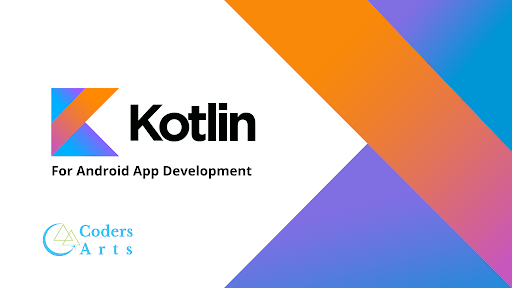
What is a Fragment?
A fragment is a self-contained UI component that can be combined with other fragments within an activity to create a multi-pane UI. For example, you might use fragments to create a master/detail layout for a list of items. The master fragment would contain the list of items, and the detail fragment would show the details of the selected item.
Fragments were introduced in Android 3.0 (Honeycomb) as a way to create flexible and reusable UI components for larger screen sizes. However, they can be used on any Android device running Android 1.6 (Donut) or higher.
Prerequisite:
To understand the concepts of fragments and its lifecycle in Android, you should have some prior knowledge of:
Basic Java programming concepts such as variables, data types, classes, objects, and methods.
Android app development basics such as creating layouts, handling user input, and navigating between activities.
Understanding of the Android activity lifecycle and its methods such as onCreate(), onStart(), onResume(), onPause(), onStop(), and onDestroy().
Familiarity with the Android SDK and Android Studio IDE.
Basic knowledge of XML and how to create layouts using XML.
Understanding of the Android resource system, such as how to use resources like strings, colors, and dimensions.
Experience with debugging and troubleshooting Android apps using tools such as Android Studio, Logcat, and the Android Debug Bridge (ADB).
Having a solid foundation in these concepts will make it easier to understand and implement fragments in Android and manage their lifecycle effectively.
Fragments and their types:
In Android, there are four types of fragments that you can use to create a flexible and modular UI for your app. These are:
Single frame or static fragments
List fragments
Grid fragments
Master-detail fragments
Let's take a closer look at each type:
Single frame or static fragments: These fragments are the most basic type of fragment and are typically used to display a static UI element, such as a text or image view. They are also known as standalone fragments because they are not intended to be combined with other fragments to create a more complex UI.
List fragments: These fragments are used to display a list of items, such as contacts or songs, and can be combined with other fragments to create a multi-pane UI. List fragments are highly customizable and can be used to create a wide range of UI designs.
Grid fragments: These fragments are used to display a grid of items, such as photos or videos, and can be combined with other fragments to create a more complex UI. Grid fragments are similar to list fragments, but they use a grid layout instead of a vertical list layout.
Master-detail fragments: These fragments are used to display a master list of items on one side of the screen and a detailed view of the selected item on the other side of the screen. Master-detail fragments are commonly used in apps that display a lot of content, such as email clients or news apps.
Each type of fragment has its own set of features and benefits, and the type you choose will depend on the specific needs of your app. By using fragments effectively, you can create a flexible and modular UI that is easy to maintain and update over time.
Android Fragment Methods
In Android, fragments have their own lifecycle and a set of methods that you can use to interact with them. Here are the most important methods of Android Fragment:

onAttach(): This method is called when the fragment is first attached to its parent activity. It is passed a reference to the activity, and can be used to initialize any dependencies that the fragment needs.
onCreate(): This method is called when the fragment is first created. It is typically used to initialize the fragment's UI, such as creating views and setting up listeners.
onCreateView(): This method is called when it's time to create the fragment's view hierarchy. It returns a View object that is used as the fragment's UI.
onViewCreated(): This method is called after onCreateView() and can be used to do any additional setup of the fragment's UI, such as finding views by ID or setting up adapters.
onStart(): This method is called when the fragment is visible to the user. It is typically used to start any animations or other visual effects that the fragment needs.
onResume(): This method is called when the fragment is about to start interacting with the user. It is typically used to register listeners and other callbacks that the fragment needs to respond to user input.
onPause(): This method is called when the fragment is about to stop interacting with the user. It is typically used to unregister listeners and save any data that the fragment needs to persist.
onStop(): This method is called when the fragment is no longer visible to the user. It is typically used to stop any animations or other visual effects that the fragment has started.
onDestroyView(): This method is called when the fragment's view hierarchy is being destroyed. It is typically used to release any resources that the fragment has allocated for its UI.
onDestroy(): This method is called when the fragment is being destroyed. It is typically used to release any resources that the fragment has allocated during its lifecycle.
onDetach(): This method is called when the fragment is being detached from its parent activity. It is typically used to clean up any remaining resources and dependencies.
By understanding these methods and how they fit into the fragment lifecycle, you can create more robust and flexible Android apps that can respond to user input and adapt to changing conditions over time.
onAttach() :
class MyFragment : Fragment() {
override fun onAttach(context: Context) {
super.onAttach(context)
// Do any initialization that the fragment needs here
}
// Other lifecycle methods go here...
}
In this example, we're creating a new MyFragment class that extends the base Fragment class provided by the Android SDK. We then override the onAttach() method, which is called when the fragment is first attached to its parent activity.
Inside the onAttach() method, we can do any initialization that the fragment needs, such as initializing dependencies or setting up callbacks to the parent activity. The super.onAttach(context) call is required to ensure that the base Fragment class has a chance to perform any necessary setup as well.
Remember that the onAttach() method is just one of many methods available to you when working with fragments in Android. By using these methods effectively and understanding the fragment lifecycle, you can create more responsive and robust apps that provide a great user experience.
onCreate():
class MyFragment : Fragment() {
override fun onCreate(savedInstanceState: Bundle?) {
super.onCreate(savedInstanceState)
// Do any initialization that the fragment needs here
}
// Other lifecycle methods go here...
}
In this example, we're again creating a new MyFragment class that extends the base Fragment class provided by the Android SDK. We then override the onCreate() method, which is called when the fragment is first created.
Inside the onCreate() method, we can do any initialization that the fragment needs, such as setting up the fragment's UI, creating views, or initializing any data that the fragment will use. The super.onCreate(savedInstanceState) call is required to ensure that the base Fragment class has a chance to perform any necessary setup as well.
Remember that the onCreate() method is just one of many methods available to you when working with fragments in Android. By using these methods effectively and understanding the fragment lifecycle, you can create more responsive and robust apps that provide a great user experience.
onCreateView():
class MyFragment : Fragment() {
override fun onCreateView(inflater: LayoutInflater, container: ViewGroup?, savedInstanceState: Bundle?): View? {
// Inflate the layout for this fragment
val view = inflater.inflate(R.layout.fragment_my, container, false)
// Do any additional setup of the fragment's UI here
return view
}
// Other lifecycle methods go here...
}
In this example, we're again creating a new MyFragment class that extends the base Fragment class provided by the Android SDK. We then override the onCreateView() method, which is called when it's time to create the fragment's view hierarchy.
Inside the onCreateView() method, we first use the inflater parameter to inflate the layout for this fragment using the R.layout.fragment_my layout resource.
The container parameter is used to determine the parent view group that the fragment's view should be attached to, and the false parameter specifies that we do not want to attach the fragment's view to its parent yet.
After inflating the layout, we can do any additional setup of the fragment's UI that we need to do, such as finding views by ID, setting up listeners, or initializing any data that the fragment will use.
Finally, we return the view object that we created earlier, which will be used as the fragment's UI.
Remember that the onCreateView() method is just one of many methods available to you when working with fragments in Android. By using these methods effectively and understanding the fragment lifecycle, you can create more responsive and robust apps that provide a great user experience.
onActivityCreated() :
class MyFragment : Fragment() {
override fun onActivityCreated(savedInstanceState: Bundle?) {
super.onActivityCreated(savedInstanceState) // Do any additional setup of the fragment's UI here
} // Other lifecycle methods go here...
}
In this example, we're again creating a new MyFragment class that extends the base Fragment class provided by the Android SDK. We then override the onActivityCreated() method, which is called when the parent activity's onCreate() method has been completed.
Inside the onActivityCreated() method, we can do any additional setup of the fragment's UI that we need to do, such as accessing the parent activity's views, setting up listeners or adapters for RecyclerViews, or initializing any data that the fragment will use.
The savedInstanceState parameter is a Bundle object that contains any saved state data from a previous instance of the fragment (if there was one).
Remember that the onActivityCreated() method is just one of many methods available to you when working with fragments in Android. By using these methods effectively and understanding the fragment lifecycle, you can create more responsive and robust apps that provide a great user experience.
onStart():
class MyFragment : Fragment() {
override fun onStart() {
super.onStart()
// The fragment is visible now
}
// Other lifecycle methods go here... }
In this example, we're again creating a new MyFragment class that extends the base Fragment class provided by the Android SDK. We then override the onStart() method, which is called when the fragment is becoming visible to the user.
Inside the onStart() method, we can do any setup that should occur when the fragment is visible, such as starting animations or updating UI elements.
Remember that the onStart() method is just one of many methods available to you when working with fragments in Android. By using these methods effectively and understanding the fragment lifecycle, you can create more responsive and robust apps that provide a great user experience.
onPause():
class MyFragment : Fragment() {
override fun onPause() {
super.onPause()
// The fragment is no longer in the foreground
}
// Other lifecycle methods go here...
}
In this example, we're again creating a new MyFragment class that extends the base Fragment class provided by the Android SDK. We then override the onPause() method, which is called when the fragment is no longer in the foreground and is about to be paused.
Inside the onPause() method, we can do any cleanup that should occur when the fragment is no longer visible, such as stopping animations or releasing resources.
Remember that the onPause() method is just one of many methods available to you when working with fragments in Android. By using these methods effectively and understanding the fragment lifecycle, you can create more responsive and robust apps that provide a great user experience.
onDestroyView():
class MyFragment : Fragment() {
override fun onDestroyView() {
super.onDestroyView()
// The view hierarchy associated with the fragment is being destroyed
} // Other lifecycle methods go here... } In this example, we're again creating a new MyFragment class that extends the base Fragment class provided by the Android SDK. We then override the onDestroyView() method, which is called when the view hierarchy associated with the fragment is being destroyed.
Inside the onDestroyView() method, we can do any cleanup that should occur when the view hierarchy is being destroyed, such as releasing any resources or unregistering any listeners that were attached to views.
Remember that the onDestroyView() method is just one of many methods available to you when working with fragments in Android. By using these methods effectively and understanding the fragment lifecycle, you can create more responsive and robust apps that provide a great user experience.
onDetach():
class MyFragment : Fragment() {
override fun onDetach() {
super.onDetach()
// The fragment is being detached from its parent activity
}
// Other lifecycle methods go here...
}
In this example, we're again creating a new MyFragment class that extends the base Fragment class provided by the Android SDK. We then override the onDetach() method, which is called when the fragment is being detached from its parent activity.
Inside the onDetach() method, we can do any cleanup that should occur when the fragment is being detached from its parent activity, such as releasing any resources or unregistering any listeners.
Remember that the onDetach() method is just one of many methods available to you when working with fragments in Android. By using these methods effectively and understanding the fragment lifecycle, you can create more responsive and robust apps that provide a great user experience.
onDestroy() :
class MyFragment : Fragment() {
override fun onDestroy() {
super.onDestroy()
// The fragment is being destroyed and its resources should be released
}
// Other lifecycle methods go here...
}
In this example, we're again creating a new MyFragment class that extends the base Fragment class provided by the Android SDK. We then override the onDestroy() method, which is called when the fragment is being destroyed.
Inside the onDestroy() method, we can do any cleanup that should occur when the fragment is being destroyed, such as releasing any resources or unregistering any listeners.
Remember that the onDestroy() method is just one of many methods available to you when working with fragments in Android. By using these methods effectively and understanding the fragment lifecycle, you can create more responsive and robust apps that provide a great user experience.
onStop() :
class MyFragment : Fragment() {
override fun onStop() {
super.onStop()
// The fragment is no longer visible to the user
}
// Other lifecycle methods go here...
}
In this example, we're again creating a new MyFragment class that extends the base Fragment class provided by the Android SDK. We then override the onStop() method, which is called when the fragment is no longer visible to the user.
Inside the onStop() method, we can do any cleanup that should occur when the fragment is no longer visible, such as stopping animations or releasing resources.
Remember that the onStop() method is just one of many methods available to you when working with fragments in Android. By using these methods effectively and understanding the fragment lifecycle, you can create more responsive and robust apps that provide a great user experience.
onResume() :
class MyFragment : Fragment() {
override fun onResume() {
super.onResume()
// The fragment is now visible and interactive to the user
}
// Other lifecycle methods go here...
}
In this example, we're again creating a new MyFragment class that extends the base Fragment class provided by the Android SDK. We then override the onResume() method, which is called when the fragment is now visible and interactive to the user.
Inside the onResume() method, we can do any initialization or updates that should occur when the fragment is now visible and interactive, such as starting animations or updating UI elements.
Remember that the onResume() method is just one of many methods available to you when working with fragments in Android. By using these methods effectively and understanding the fragment lifecycle, you can create more responsive and robust apps that provide a great user experience.
Implement all of the fragment lifecycle methods in a single class, with messages printed to the logcat:
import android.os.Bundle
import android.util.Log
import androidx.fragment.app.Fragment
class MyFragment : Fragment() {
companion object {
const val TAG = "MyFragment"
}
override fun onCreate(savedInstanceState: Bundle?) {
super.onCreate(savedInstanceState)
Log.d(TAG, "onCreate()")
}
override fun onCreateView(inflater: LayoutInflater, container: ViewGroup?, savedInstanceState: Bundle?): View? {
Log.d(TAG, "onCreateView()")
return inflater.inflate(R.layout.fragment_my, container, false)
}
override fun onViewCreated(view: View, savedInstanceState: Bundle?) {
super.onViewCreated(view, savedInstanceState)
Log.d(TAG, "onViewCreated()")
}
override fun onStart() {
super.onStart()
Log.d(TAG, "onStart()")
}
override fun onResume() {
super.onResume()
Log.d(TAG, "onResume()")
}
override fun onPause() {
super.onPause()
Log.d(TAG, "onPause()")
}
override fun onStop() {
super.onStop()
Log.d(TAG, "onStop()")
}
override fun onDestroyView() {
super.onDestroyView()
Log.d(TAG, "onDestroyView()")
}
override fun onDestroy() {
super.onDestroy()
Log.d(TAG, "onDestroy()")
}
override fun onDetach() {
super.onDetach()
Log.d(TAG, "onDetach()")
}
}
In this example, we're creating a new MyFragment class that extends the base Fragment class provided by the Android SDK. We're also using the Log class to print messages to the logcat at each stage of the fragment's lifecycle.
Note that in this example we've also included a companion object with a TAG constant, which is used to tag our log messages and make them easier to filter in the logcat.
By using these lifecycle methods effectively and understanding the fragment lifecycle, you can create more responsive and robust apps that provide a great user experience.
Conclusion:
fragments are an important component of the Android SDK that enable developers to build flexible, modular, and reusable user interfaces. By breaking down UIs into smaller fragments, developers can create more responsive and efficient apps that provide a better user experience across a variety of screen sizes and orientations.
Understanding the fragment lifecycle is critical to building effective and reliable apps. By using the various lifecycle methods, developers can initialize, update, and release resources associated with the fragment, ensuring that the app runs smoothly and responsively.
In addition, Kotlin provides a concise and powerful way to write Android apps that take advantage of the full range of fragment features and functionality. By leveraging the power of Kotlin, developers can write clean, expressive, and efficient code that makes the most of the Android SDK and provides a great user experience.
If you're struggling with your Android project or assignment, CodersArts can help! Our team of experienced developers can provide expert guidance and assistance with any aspect of your project, from design and development to testing and deployment.
With CodersArts, you can ensure that your project is completed on time and to your satisfaction. Contact us today to learn more about our services and how we can help you succeed!
Thank you
The journey of solving bugs and completing projects on time in Kotlin can be challenging and lonely. If you need help regarding other sides of Kotlin, we’re here for you!
Drop an email to us at contact@codersarts.com with the Project title, deadline, and requirement files. Our email team will revert back promptly to get started on the work.



Comments