Layout Manager-Java Swing
- Ravi Nainwal

- Dec 29, 2021
- 4 min read
The LayoutManagers are used to arrange components in a particular manner. The Java LayoutManagers facilitates us to control the positioning and size of the components in GUI forms. LayoutManager is an interface that is implemented by all the classes of layout managers. There are the following classes that represent the layout managers:
java.awt.BorderLayout
java.awt.FlowLayout
java.awt.GridLayout
java.awt.CardLayout
java.awt.GridBagLayout
javax.swing.BoxLayout
javax.swing.GroupLayout
javax.swing.ScrollPaneLayout
javax.swing.SpringLayout etc.
Some of the mainly used layouts are as follows:
BorderLayout:
The BorderLayout is used to arrange the components in five regions: north, south, east, west, and center. Each region (area) may contain one component only.
public static final int NORTH
public static final int SOUTH
public static final int EAST
public static final int WEST
public static final int CENTER
Constructors of BorderLayout class:
BorderLayout(): creates a border layout but with no gaps between the components.
BorderLayout(int hgap, int vgap): creates a border layout with the given horizontal and vertical gaps between the components.
Example:
import java.awt.*;
import javax.swing.*;
public class Border
{
JFrame f;
Border()
{
f = new JFrame();
// creating buttons
JButton b1 = new JButton("NORTH");;
JButton b2 = new JButton("SOUTH");;
JButton b3 = new JButton("EAST");;
JButton b4 = new JButton("WEST");;
JButton b5 = new JButton("CENTER");;
f.add(b1, BorderLayout.NORTH);
f.add(b2, BorderLayout.SOUTH);
f.add(b3, BorderLayout.EAST);
f.add(b4, BorderLayout.WEST);
f.add(b5, BorderLayout.CENTER);
f.setSize(300, 300);
f.setVisible(true);
}
public static void main(String[] args) {
new Border();
}
}Output:

GridLayout:
The Java GridLayout class is used to arrange the components in a rectangular grid. One component is displayed in each rectangle.
Constructors of GridLayout class
GridLayout(): creates a grid layout with one column per component in a row.
GridLayout(int rows, int columns): creates a grid layout with the given rows and columns but no gaps between the components.
GridLayout(int rows, int columns, int hgap, int vgap): creates a grid layout with the given rows and columns along with given horizontal and vertical gaps.
Example:
import java.awt.*;
import javax.swing.*;
public class GridLayoutExample
{
JFrame frameObj;
GridLayoutExample()
{
frameObj = new JFrame();
JButton btn1 = new JButton("1");
JButton btn2 = new JButton("2");
JButton btn3 = new JButton("3");
JButton btn4 = new JButton("4");
JButton btn5 = new JButton("5");
JButton btn6 = new JButton("6");
JButton btn7 = new JButton("7");
JButton btn8 = new JButton("8");
JButton btn9 = new JButton("9");
frameObj.add(btn1); frameObj.add(btn2); frameObj.add(btn3);
frameObj.add(btn4); frameObj.add(btn5); frameObj.add(btn6);
frameObj.add(btn7); frameObj.add(btn8); frameObj.add(btn9);
frameObj.setLayout(new GridLayout());
frameObj.setSize(300, 300);
frameObj.setVisible(true);
}
public static void main(String argvs[])
{
new GridLayoutExample();
}
}Output:

FlowLayout:
The Java FlowLayout class is used to arrange the components in a line, one after another (in a flow). It is the default layout of the applet or panel.
Fields of FlowLayout class
public static final int LEFT
public static final int RIGHT
public static final int CENTER
public static final int LEADING
public static final int TRAILING
Constructors of FlowLayout class
FlowLayout(): creates a flow layout with centered alignment and a default 5 unit horizontal and vertical gap.
FlowLayout(int align): creates a flow layout with the given alignment and a default 5 unit horizontal and vertical gap.
FlowLayout(int align, int hgap, int vgap): creates a flow layout with the given alignment and the given horizontal and vertical gap.
Example:
import java.awt.*;
import javax.swing.*;
public class FlowLayoutExample
{
JFrame frameObj;
FlowLayoutExample()
{
frameObj = new JFrame();
JButton b1 = new JButton("1");
JButton b2 = new JButton("2");
JButton b3 = new JButton("3");
JButton b4 = new JButton("4");
JButton b5 = new JButton("5");
JButton b6 = new JButton("6");
JButton b7 = new JButton("7");
JButton b8 = new JButton("8");
JButton b9 = new JButton("9");
JButton b10 = new JButton("10");
frameObj.add(b1); frameObj.add(b2); frameObj.add(b3); frameObj.add(b4);
frameObj.add(b5); frameObj.add(b6); frameObj.add(b7); frameObj.add(b8);
frameObj.add(b9); frameObj.add(b10);
frameObj.setLayout(new FlowLayout());
frameObj.setSize(300, 300);
frameObj.setVisible(true);
}
public static void main(String argvs[])
{
new FlowLayoutExample();
}
}Output:

BoxLayout:
The Java BoxLayout class is used to arrange the components either vertically or horizontally. For this purpose, the BoxLayout class provides four constants. They are as follows:
Fields of BoxLayout Class
public static final int X_AXIS: Alignment of the components are horizontal from left to right.
public static final int Y_AXIS: Alignment of the components are vertical from top to bottom.
public static final int LINE_AXIS: Alignment of the components is similar to the way words are aligned in a line,
public static final int PAGE_AXIS: Alignment of the components is similar to the way text lines are put on a page,
Constructor of BoxLayout class
BoxLayout(Container c, int axis): creates a box layout that arranges the components with the given axis.
Example:
import java.awt.*;
import javax.swing.*;
class BoxLayoutExample1 extends Frame {
Button buttons[];
public BoxLayoutExample1 () {
buttons = new Button [5];
for (int i = 0;i<5;i++) {
buttons[i] = new Button ("Button " + (i + 1));
add (buttons[i]);
}
setLayout (new BoxLayout (this, BoxLayout.Y_AXIS));
setSize(400,400);
setVisible(true);
}
public static void main(String args[]){
BoxLayoutExample1 b=new BoxLayoutExample1();
}
}
Output:

CardLayout:
The Java CardLayout class manages the components in such a manner that only one component is visible at a time. It treats each component as a card that is why it is known as CardLayout.
Constructors of CardLayout Class
CardLayout(): creates a card layout with zero horizontal and vertical gap.
CardLayout(int hgap, int vgap): creates a card layout with the given horizontal and vertical gap.
Commonly Used Methods of CardLayout Class
public void next(Container parent): is used to flip to the next card of the given container.
public void previous(Container parent): is used to flip to the previous card of the given container.
public void first(Container parent): is used to flip to the first card of the given container.
public void last(Container parent): is used to flip to the last card of the given container.
public void show(Container parent, String name): is used to flip to the specified card with the given name.
Example:
import java.awt.*;
import javax.swing.*;
import java.awt.event.*;
class CardLayoutExample1 extends JFrame implements ActionListener
{
CardLayout crd;
JButton btn1, btn2, btn3;
Container cPane;
CardLayoutExample1()
{
cPane = getContentPane();
crd = new CardLayout();
cPane.setLayout(crd);
btn1 = new JButton("Apple");
btn2 = new JButton("Boy");
btn3 = new JButton("Cat");
btn1.addActionListener(this);
btn2.addActionListener(this);
btn3.addActionListener(this);
cPane.add("a", btn1);
cPane.add("b", btn2);
cPane.add("c", btn3);
}
public void actionPerformed(ActionEvent e)
{
crd.next(cPane);
}
public static void main(String argvs[])
{CardLayoutExample1 crdl = new CardLayoutExample1();
crdl.setSize(300, 300);
crdl.setVisible(true);
crdl.setDefaultCloseOperation(EXIT_ON_CLOSE);
}
}Output:

How does CodersArts help you in Java coding?
CodersArts provide :
Java swing assignment Help
Help in Java GUI development Projects
Mentorship from Experts Live 1:1 session
Course and Project completions
CourseWork help
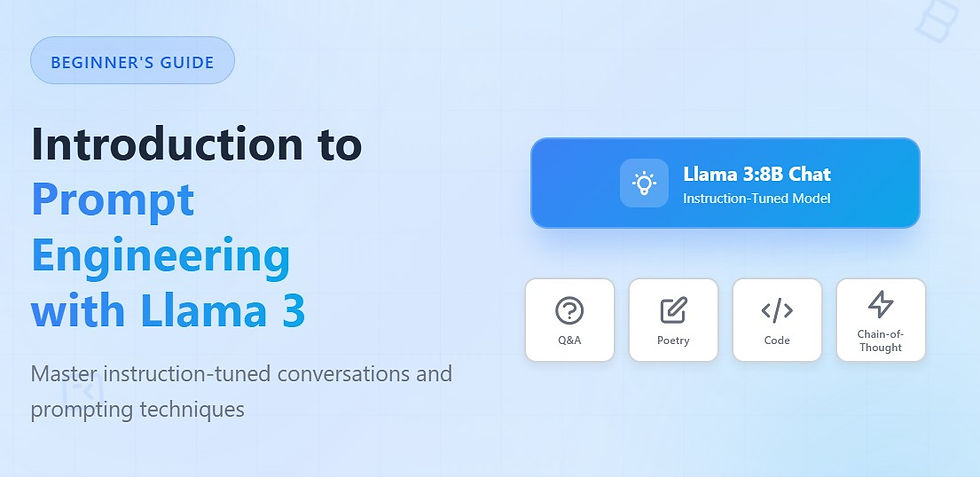


Comments