Enhancing User Experience with Linkification in Android
- Abhay Tiwari
- Feb 28, 2023
- 4 min read
As mobile devices become increasingly popular and users spend more time on their smartphones, providing a seamless and intuitive user experience is crucial. Linkification is one way to improve user experience in Android applications. Linkification involves converting text into clickable links, making it easier for users to navigate to other parts of the application or external websites.
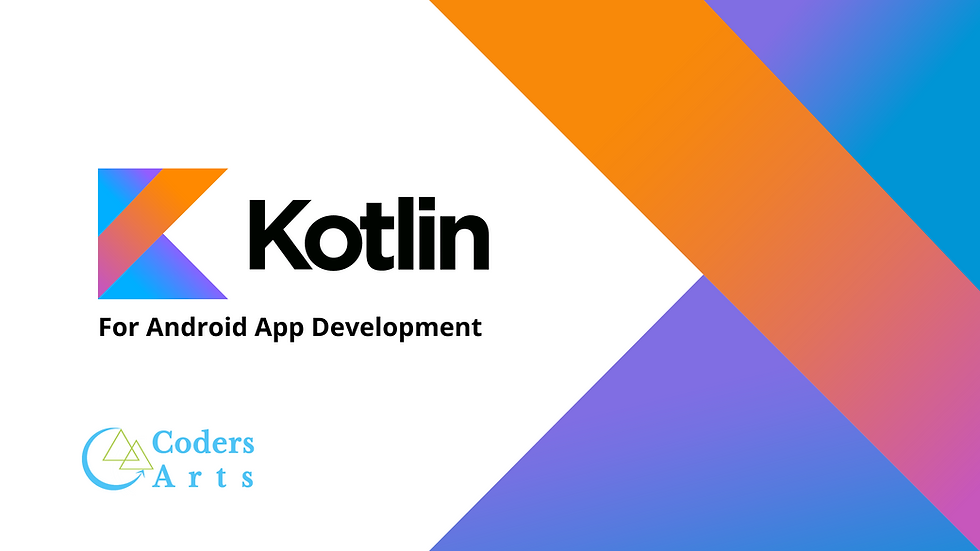
In this blog, we will explore the benefits of linkification and how to implement it in Android applications.
Benefits of Linkification
Improves Navigation: Linkification allows users to easily navigate to other parts of the application or external websites by simply clicking on the links. This saves users time and effort, making the application more user-friendly.
Enhances User Engagement: By making it easier for users to access related content or external websites, linkification can increase user engagement with the application. This, in turn, can lead to increased retention and customer loyalty.
Increases App Traffic: Linkification can also increase app traffic by driving users to other parts of the application or external websites. This can be beneficial for applications that rely on ad revenue or have other monetization strategies in place.
Implementing Linkification in Android
Linkification can be implemented in Android applications using the Linkify class provided by the Android SDK. The Linkify class can be used to identify patterns in text and convert them into clickable links.
To implement linkification in an Android application, follow these steps:
Add the Linkify library to your project: You can do this by adding the following line to your app-level build.gradle file: implementation 'androidx.core:core-ktx:x.x.x' (Replace x.x.x with the latest version of the core library)
Create a TextView in your layout file: Add a TextView to your layout file and set the text property with the text that you want to linkify.
Add linkification to the TextView: Use the Linkify.addLinks() method to convert the text into clickable links. You can specify the patterns to identify and the type of links to create (e.g., URLs, phone numbers, email addresses).
<LinearLayout
xmlns:android="http://schemas.android.com/apk/res/android"
android:orientation="vertical"
android:layout_width="match_parent"
android:layout_height="match_parent"
>
<TextView
android:id="@+id/text_view"
android:layout_width="wrap_content"
android:layout_height="wrap_content"
android:text="Hello World!"
/>
<Button
android:id="@+id/button"
android:layout_width="wrap_content"
android:layout_height="wrap_content"
android:text="Click me!"
/>
</LinearLayout>In this example, the MainActivity XML file contains a LinearLayout as the root element with vertical orientation. Inside the LinearLayout, there is a TextView with an ID of text_view and a Button with an ID of button. The TextView displays the text "Hello World!" and the Button displays the text "Click me!". This is just a basic example and you will need to customize your layout based on your application's specific requirements.
MainActivity class in Kotlin:
import android.os.Bundle
import androidx.appcompat.app.AppCompatActivity
import kotlinx.android.synthetic.main.activity_main.*
// Importing synthetic properties of the layout elements
class MainActivity : AppCompatActivity() {
override fun onCreate(savedInstanceState: Bundle?) {
super.onCreate(savedInstanceState)
setContentView(R.layout.activity_main)
// Setting the layout file for the activity
// Setting the click listener for the button
button.setOnClickListener {
textView.text = "www.codersarts.com"
// Changing the text of the TextView
Linkify.addLinks(textView, Linkify.WEB_URLS);
}
}
}
In this example, the MainActivity class extends the AppCompatActivity class, which provides support for newer Android features on older versions of Android.
In the onCreate() method, we set the layout file for the activity using the setContentView() method. We also use the kotlinx.android.synthetic package to import synthetic properties of the layout elements, which allows us to access them directly without using findViewById().
We then set a click listener for the button using a lambda expression. When the button is clicked, the text of the TextView is changed to "Button Clicked!". Again, this is just a basic example and you will need to customize your MainActivity class based on your application's specific requirements.
Conclusion:
MainActivity in an Android application is a crucial component that provides the user interface for the app. It is responsible for displaying the UI elements, handling user input, and communicating with other parts of the application such as services, activities, and fragments.
In this blog post, we discussed the concept of linkification in Android, which is the process of converting text into clickable links. We also provided an example of how to implement linkification in an Android application using the Linkify class. Additionally, we provided an example of a basic MainActivity XML file and a MainActivity class in Kotlin. These examples demonstrated how to define the layout of the activity and how to handle user input.
Overall, the MainActivity is a crucial part of any Android application and understanding how to implement it effectively is essential for creating a successful app. By utilizing the concepts and examples discussed in this blog post, developers can create engaging and user-friendly MainActivity layouts and functionality for their apps.
If you're struggling with your Android project or assignment, CodersArts can help! Our team of experienced developers can provide expert guidance and assistance with any aspect of your project, from design and development to testing and deployment. With CodersArts, you can ensure that your project is completed on time and to your satisfaction. Contact us today to learn more about our services and how we can help you succeed!
Thank you
The journey of solving bugs and completing projects on time in Kotlin can be challenging and lonely. If you need help regarding other sides of Kotlin, we’re here for you!
Drop an email to us at contact@codersarts.com with the Project title, deadline, and requirement files. Our email team will revert back promptly to get started on the work.



Comments