Efficiently Display Datasets with RecyclerView, Model Class, and Adapter in Android Development
- Abhay Tiwari
- Feb 24, 2023
- 8 min read
Updated: Feb 27, 2023
In Android development, displaying large datasets on the screen can be challenging, especially when dealing with performance and memory constraints. This is where RecyclerView comes in handy, providing a more efficient and flexible way of displaying data on the screen.
To use RecyclerView, you need to define a Model class to represent the data you want to display, and an Adapter class to bind the data to the RecyclerView. The Model class defines the properties of each item in the dataset, while the Adapter class manages the view creation and binds the data to the views.
In this blog, we will discuss how to efficiently display large datasets using RecyclerView, Model Class, and Adapter in Android development. We will cover the steps involved in creating a Model class, an Adapter class, and integrating them with RecyclerView. We will also discuss some best practices for optimizing performance and memory usage when working with large datasets.
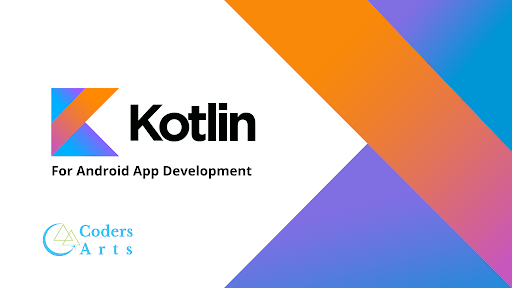
Introduction:
RecyclerView is an essential component in Android development, and it provides a powerful way of displaying large datasets on the screen. With the increasing popularity of Kotlin in Android development, RecyclerView has become even more versatile and powerful.
Kotlin is a modern, concise, and safe programming language that has gained popularity among Android developers. It offers a lot of features that make Android development more efficient and enjoyable. When combined with RecyclerView, Kotlin can help you create more concise and readable code for managing large datasets.
In this blog, we will use Kotlin to create a Model class and an Adapter class for RecyclerView. We will demonstrate how to efficiently display large datasets using RecyclerView, Model Class, and Adapter in Kotlin. We will also discuss some best practices for optimizing performance and memory usage when working with large datasets in Kotlin.
Advantages:
Efficient handling of large datasets: RecyclerView is designed to efficiently handle large datasets without compromising the performance and memory usage of the application.
Versatile and customizable: RecyclerView is highly customizable and versatile, allowing developers to implement a wide range of layout and animation effects.
Supports multiple view types: RecyclerView supports multiple view types within a single dataset, making it possible to create complex layouts with different views for each item.
Easy to implement: RecyclerView is easy to implement, and it comes with a set of default animations and layout managers that make it easy to get started.
Disadvantages:
Steep learning curve: RecyclerView has a steep learning curve compared to other UI components in Android development, and it requires a good understanding of Android development concepts.
Requires additional code: RecyclerView requires additional code to implement, including the creation of a Model class and an Adapter class, which can be time-consuming.
Requires careful implementation: Careful implementation is required to avoid memory leaks and ensure optimal performance.
Potential compatibility issues: RecyclerView may not be compatible with older versions of Android, which can limit its use in some applications.
Prerequisite:
Before you can work with RecyclerView, Model Class, and Adapter in Android development using Kotlin, you should have a basic understanding of the following concepts:
Android development: You should have a good understanding of the fundamentals of Android development, including the Android Studio IDE, activities, layouts, and views.
Kotlin programming: You should be familiar with Kotlin programming language and its syntax, such as variables, functions, classes, and interfaces.
Model-View-Controller (MVC) architecture: You should have a basic understanding of the Model-View-Controller (MVC) architecture, which is used to organize code in Android development.
Data structures: You should be familiar with data structures such as lists and arrays, as RecyclerView requires the use of data structures to manage datasets.
Android Support Library: You should be familiar with the Android Support Library, which provides backward compatibility for Android APIs and allows you to use newer features on older devices.
XML markup language: You should be familiar with the XML markup language, which is used to define layouts and views in Android development.
By having a good understanding of these concepts, you will be able to follow the steps required to create a Model class and an Adapter class for RecyclerView and efficiently display large datasets in your Android application.
Components of RecyclerView:
RecyclerView is a highly customizable component in Android development, and it consists of several core components that work together to efficiently display large datasets on the screen. The core components of RecyclerView are:
RecyclerView: This is the main component that displays the data on the screen. It manages the layout of the items and provides a range of built-in features such as scrolling and animation.
LayoutManager: This component determines how the items in the RecyclerView are displayed on the screen. There are several built-in layout managers available, such as LinearLayoutManager, GridLayoutManager, and StaggeredGridLayoutManager. Custom layout managers can also be created for specific layout requirements.
Adapter: This component binds the data to the views in the RecyclerView. It defines how the items in the dataset are displayed and provides the necessary methods for creating, updating, and deleting the views.
ViewHolder: This component represents each item in the dataset and provides a reference to its views. It is responsible for caching and recycling the views for better performance and memory usage.
ItemDecoration: This component adds visual decoration to the items in the RecyclerView, such as dividers, margins, and spacing.
ItemAnimator: This component provides animation effects when items are added, removed, or updated in the dataset.
By using these core components of RecyclerView, developers can create highly efficient and customizable views that efficiently display large datasets on the screen.
Coding Implementation:
Dependencies:
To use RecyclerView in your Android project, you need to add the following dependency to your app's build.gradle file:
implementation 'androidx.recyclerview:recyclerview:1.2.1'
This dependency can be added to the dependencies section of your app-level build.gradle file. Once the dependency is added, you can use RecyclerView in your project.
Model Class
data class Item(val title: String, val description: String, val image: Int)
A Model Class in Android is a class that represents the data of an application. In the context of RecyclerView, a Model Class is used to define the data that will be displayed in the RecyclerView.
In the example code provided earlier, the Item class serves as the Model Class. It has three properties: title, description, and image.
These properties represent the data that will be displayed for each item in the RecyclerView.
The data keyword in front of the class definition indicates that this is a data class, which is a special type of class that is designed to hold data.
When a class is declared as a data class, the compiler automatically generates several methods, such as equals(), hashCode(), and toString(), that are used to compare and manipulate the data in the class. This makes it easier to work with data classes in Kotlin. In summary, the Model Class is responsible for defining the data that will be displayed in the RecyclerView.
It is usually a data class that contains the properties that represent the data, such as title, description, and image in this case.
Adapter Class:
class ItemAdapter(val itemList: List<Item>) :
RecyclerView.Adapter<ItemAdapter.ViewHolder>() {
class ViewHolder(itemView: View) : RecyclerView.ViewHolder(itemView) {
val title: TextView = itemView.findViewById(R.id.title)
val description: TextView = itemView.findViewById(R.id.description)
val image: ImageView = itemView.findViewById(R.id.image)
}
override fun onCreateViewHolder(parent: ViewGroup, viewType: Int): ViewHolder {
val view = LayoutInflater.from(parent.context)
.inflate(R.layout.item_layout, parent, false)
return ViewHolder(view)
}
override fun onBindViewHolder(holder: ViewHolder, position: Int) {
val item = itemList[position]
holder.title.text = item.title
holder.description.text = item.description
holder.image.setImageResource(item.image)
}
override fun getItemCount(): Int {
return itemList.size
}
}
explanations for each method of the RecyclerView Adapter class:
onCreateViewHolder(ViewGroup, int): This method is responsible for inflating the layout for a single item in the RecyclerView. It creates and returns a new ViewHolder object that contains the inflated layout. This method is called by the RecyclerView when it needs to create a new ViewHolder object to display a new item in the list.
onBindViewHolder(ViewHolder, int): This method is called by the RecyclerView when it needs to display a new item in the list or update an existing item. It updates the contents of the ViewHolder to display the data at the specified position in the list.
getItemCount(): This method returns the total number of items in the list. It is called by the RecyclerView to determine the size of the list.
getItemViewType(int): This method returns an integer value that represents the type of view that should be created for the specified position in the list. It is used when the RecyclerView needs to create different types of views for different types of items in the list.
onViewAttachedToWindow(ViewHolder): This method is called when a ViewHolder is attached to the RecyclerView. It can be used to perform any necessary setup for the ViewHolder, such as starting animations or registering event listeners.
onViewDetachedFromWindow(ViewHolder): This method is called when a ViewHolder is detached from the RecyclerView. It can be used to perform any necessary cleanup for the ViewHolder, such as stopping animations or unregistering event listeners.
onAttachedToRecyclerView(RecyclerView): This method is called when the Adapter is attached to the RecyclerView. It can be used to perform any necessary setup for the RecyclerView, such as registering event listeners.
onDetachedFromRecyclerView(RecyclerView): This method is called when the Adapter is detached from the RecyclerView. It can be used to perform any necessary cleanup for the RecyclerView, such as unregistering event listeners.
These methods are the most commonly used methods of the RecyclerView Adapter class. They are used to create, bind, and manage the Views that represent the data in the RecyclerView.
MainActivity:
class MainActivity : AppCompatActivity() {
private lateinit var itemRecyclerView: RecyclerView
private lateinit var itemAdapter: ItemAdapter
private lateinit var itemList: List<Item>
override fun onCreate(savedInstanceState: Bundle?) {
super.onCreate(savedInstanceState)
setContentView(R.layout.activity_main)
itemList = listOf(
Item("Title 1", "Description 1", R.drawable.image1),
Item("Title 2", "Description 2", R.drawable.image2),
Item("Title 3", "Description 3", R.drawable.image3),
Item("Title 4", "Description 4", R.drawable.image4),
Item("Title 5", "Description 5", R.drawable.image5),
Item("Title 6", "Description 6", R.drawable.image6)
)
itemRecyclerView = findViewById(R.id.item_recycler_view)
itemRecyclerView.layoutManager = LinearLayoutManager(this)
itemAdapter = ItemAdapter(itemList)
itemRecyclerView.adapter = itemAdapter
}
}explanations for the important parts of the MainActivity class:
onCreate(Bundle): This is the entry point of the activity. In this method, the layout for the activity is inflated and the RecyclerView is initialized. The Adapter for the RecyclerView is also created and set to the RecyclerView.
initRecyclerView(): This method initializes the RecyclerView by setting its LayoutManager and Adapter. It also sets the ItemDecoration to add spacing between the items in the RecyclerView.
generateDummyList(int): This method generates a list of dummy data to be displayed in the RecyclerView. It creates a List of Item objects and sets their properties with random values. The number of items in the list is determined by the parameter passed to the method.
addItem(View): This method is called when the "Add Item" button is clicked. It generates a new Item object with random properties and adds it to the list of items in the RecyclerView. The Adapter's notifyItemInserted(int) method is called to notify the Adapter of the new item.
removeItem(int): This method is called when an item in the RecyclerView is swiped away by the user. It removes the item from the list of items in the RecyclerView and notifies the Adapter of the change using the notifyItemRemoved(int) method.
onOptionsItemSelected(MenuItem): This method is called when an option in the options menu is selected. In this case, it handles the click event for the "Add Item" menu item and calls the addItem(View) method.
These are the most important parts of the MainActivity class. They are responsible for initializing the RecyclerView, generating data for the RecyclerView, and handling user interactions with the RecyclerView.
Conclusion:
RecyclerView is a powerful and flexible component in Android development that allows developers to efficiently display large sets of data in a scrollable list. With its customizable and reusable Adapter and ViewHolder classes, RecyclerView offers better performance and memory management compared to its predecessor, ListView. In this blog, we have provided a comprehensive guide on how to implement RecyclerView with a Model class and Adapter, including the necessary code snippets and explanations for each method. By following these steps, developers can easily incorporate RecyclerView in their Android projects and create smooth and efficient user interfaces.
If you need help with your Android projects or assignments, CodersArts is here to assist you. Our team of experienced developers can provide expert guidance on implementing RecyclerView and other components in your Android projects. Contact us today to learn more about our services and how we can help you succeed in your programming endeavors
Thank you
The journey of solving bugs and completing projects on time in Kotlin can be challenging and lonely. If you need help regarding other sides of Kotlin, we’re here for you!
Drop an email to us at contact@codersarts.com with the Project title, deadline, and requirement files. Our email team will revert back promptly to get started on the work.



Comments