Creating Task Manager: Python Project Sample
- naveen kumar
- Sep 29, 2020
- 3 min read
Updated: Jan 29, 2021

Project Details:
Follow these steps to create task manager:
In this task, you will be creating a program for a small business that can help it to manage tasks assigned to each member of the team. You will extend this task in the next Capstone project. Create a Python file called task_manager.py in this folder.
This program will work with two text files, user.txt and tasks.txt. Open each of the files that accompany this project and take note of the following:
tasks.txt stores a list of all the tasks that the team is working on. Open the tasks.txt file that accompanies this project. Note that this text file already contains data about two tasks. The data for each task is stored on a separate line in the text file. Each line includes the following data about a task in this order:
■ The username of the person to whom the task is assigned.
■ The title of the task.
■ A description of the task.
■ The date that the task was assigned to the user.
■ The due date for the task.
■ Either a ‘Yes’ or ‘No’ value that specifies if the task has been completed yet.
user.txt stores the username and password for each user that has permission to use your program (task_manager.py). Open the user.txt file that accompanies this project. Note that this text file already contains one default user that has the username, ‘admin’ and the password, ‘adm1n’. The username and password for each user must be written to this file in the following format:
1. First, the username followed by a comma, a space and then the password.
2. One username and corresponding password per line
Your program should allow your users to do the following:
Login. The user should be prompted to enter a username and password. A list of valid usernames and passwords are stored in a text file called user.txt. Display an appropriate error message if the user enters a username that is not listed in user.txt or enters a valid username but not a valid password. The user should repeatedly be asked to enter a valid username and password until they provide appropriate credentials.
The following menu should be displayed once the user has successfully logged in:
Please Enter one of the following option:
1. r - register user
2. a - add task
3. va - view all task
4. vm - view my task
5. e - exit
If the user chooses ‘r’ to register a user, the user should be prompted for a new username and password. The user should also be asked to confirm the password. If the value entered to confirm the password matches the value of the password, the username and password should be written to user.txt in the appropriate format.
If the user chooses ‘a’ to add a task, the user should be prompted to enter the username of the person the task is assigned to, the title of the task, a description of the task and the due date of the task. The data about the new task should be written to tasks.txt. The date on which the task is assigned should be the current date. Also assume that whenever you add a new task, the value that indicates whether the task has been completed or not is ‘No’
If the user chooses ‘va’ to view all tasks, display the information for each task on the screen in an easy to read format.
If the user chooses ‘vm’ to view the tasks that are assigned to them, only display all the tasks that have been assigned to the user that is currently logged-in in a user-friendly, easy to read manner.
Note:
Now format your program so that:
Only the user with the username ‘admin’ is allowed to register users.
The admin user is provided with a new menu option that allows them to display statistics. When this menu option is selected, the total number of tasks and the total number of users should be displayed in a user-friendly manner.
If you need any small business application using python or need any other help related to programming assignments then you can contact us at below details:
Contact us to get instant help
contact@codersarts.com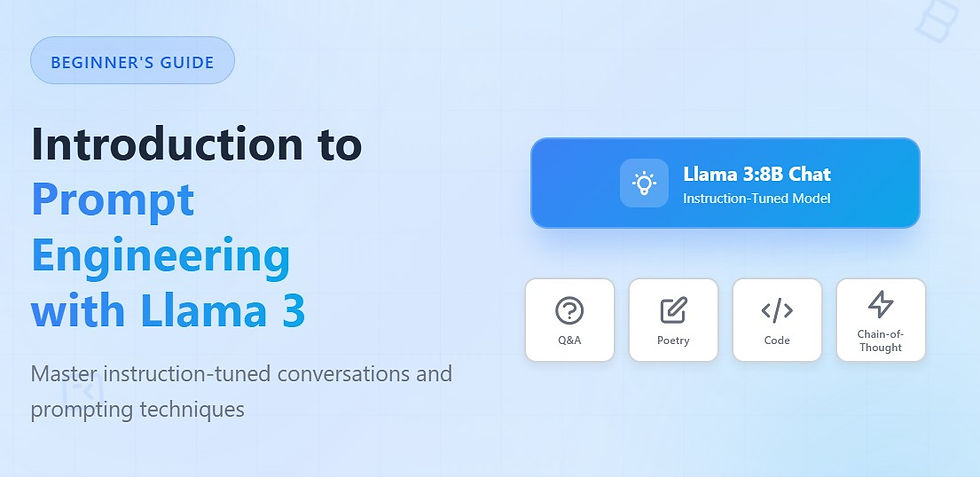


Comments